"Blast 'Em!!:" Creating Blaster FX
Part 2: Creating a Blaster Bolt
by Jedi Knight Toren Depor
1) Create a new model (File>New>Model) and name it &wuot;Orange Blast." Create a new spline (A) that is 8cm tall and .16cm from the center marker.
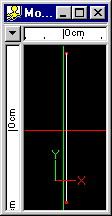
Figure 2-1
2) Go to the Tools menu and select Options. Go to the Modeling tab and change the "Lathe Cross Sections" to 8, then hit OK button. Select one of the Control Points (CP's) on the spline you created and hit the L key. This should lathe a cylinder.
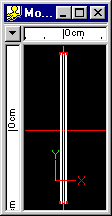
Figure 2-2
3) Select the Top cross section of the newly lathed cylinder and Extrude (E). Drag the new selected cross section up 3cm. It should look like Figure 2-3.
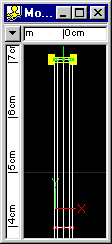
Figure 2-3
4) While the newly extruded cross section is still selected, go to the Group tab on the Properties Panel and enter 1 into all 3 of the Scale fields.
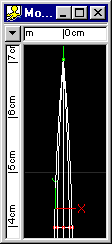
Figure 2-4
5) Repeat steps 3 and 4 on the lower cross section. However, instead of dragging the extruded cross section up 3cm, drag it down 3cm.
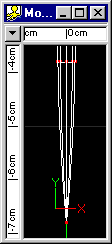
Figure 2-5
6) Select the model name in the Project Workspace and hit go to the Color tab on the Properties Panel. Click on the Color chip and change the select the Other button. Enter 242 in the Red field, 87 into the Green field, and 13 into the Blue field. Hit OK. Enter 100 into the Ambiance field.
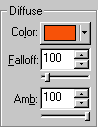
Figure 2-6
7) Go to the Reflectivity tab and check the box that says Glowing next to it. Now render your image (Q) and you will see you have a nice Episode I style blaster bolt.
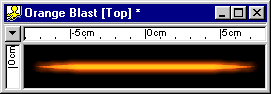
Figure 2-7
8) If you want to make some different colored blaster bolts, here are some colors to use.
Orange: Red 242, Green 87, Blue 13
Green: Red 151, Green 242, Blue 13
Red: Red 255, Green 53, Blue 53
Yellow: Red 240, Green 244, Blue 55
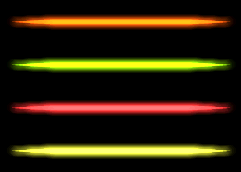
Figure 2-8
Part 1: Observations and References of Blaster Bolts
An analysis of the different types of laser fire, including stun blasts, and various related effects.
Part 3: Creating a Simple Firing Animation
Creating a path between the muzzle of the gun and the target.
Part 4: Adding a Muzzle Flash
Modeling and animating a simple muzzle flash effect.
Part 5: Adding an Impact Explosion
Creating the nice little explosion that occurs when a blaster bolt hits a metal object like a battle droid.
Part 6: Adding an Impact Flare
Making the flare that appears when a blaster bolt strikes a person.
DOWNLOADS
Completed Project File 1.58 MB
Contains all of the materials, models, actions, and choreographies used in this tutorial.
Tutorial: Off-Line Version 217KB
All of these tutorials downloadable as a ZIP Archive.
Tutorial: Off-Line Version 222KB
All of these tutorials downloadable as a SIT Archive.
CREDITS:
Tutorial by Jedi Knight Toren Depor (a.k.a. Filmmaker Matt Pfingsten)
Special Thanks to
The Animaster Mailing List for providing such great feedback and support on all of my tutorials.
TheForce.Net for hosting this tutorial
Cactusbud Studios for their Battle Droid Model
Hash Inc. for making such powerful 3D software
George Lucas for creating Star Wars

