"An elegant weapon, for a more civilized age:" Creating Lightsabre FX
Animation #1: Making the Lightsabre Pulse
by Jedi Knight Toren Depor
1) Create a new action by right clicking (Command Click on the Mac) the Actions folder and selecting New Action. Drag the Attribute Node of the White material onto the action. On the Channels tab of the Properties panel, check the Ambiance checkbox.
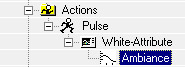
Figure 5-1-1
2) Expand the Attribute node in the Action and click on the Ambiance Channel icon. In the Properties Panel, change the Default Interpolation from Spline to Hold. Open the Ambiance channel and add a new CP (A). In the Properties Panel, enter 0 into the Frame field and 50 into the Value field. Add another CP to the channel and enter 2 into the Frame field and 100 into the Value field. Add one last CP and enter 4 into the Frame field and 50 into the Value field. Name this action Pulse.
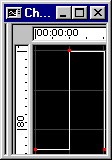
Figure 5-1-2
3) Create a New Choreography by right clicking (Command Click on the Mac) on the Choreographs folder and selecting New Choreography. Click on the Choreography in the Project Workspace and type 30 into the Length field. Drag the Lightsabre model onto the choreography, then add an Aim Roll At constraint by right clicking (Command Click on the Mac) and selecting New Constraint. Select the Camera as the target. This will make sure that the sabre always faces the camera. On the General tab of the Properties Panel uncheck Cast Shadow and Receive Shadows. On the Rotate tab of the Properties panel of the sabre model, enter -100 into the Y rotate field and 0 into the X and Z fields.
4) Drag the Shadow model onto the choreography and apply Orient Like, and Translate To, constraints with the Lightsabre model as the target. Enter Skeletal mode (F8) and apply a new Scale Like constraint to Bone1 of the Shadow model with Bone2 of the Lightsabre model as the target. On the General tab of the Properties Panel, uncheck Active, Cast Reflections, and Receive Shadows. Then drag the Pulse action onto the sabre model. Enter 7.5 in the Repeat field. If you want a longer animation, then you need to figure out how many times you want the animation to loop. Simply divide the number of frames of the animation by the number of frames of the Pulse action, which happens to be 4 frames and enter the result into the Repeat field.
Example:

pulse.mov 26.5 KB
Animation #2: Making the Lightsabre Activate and Deactivate
Animating the ambiance and the scale of the blade.
Animation #3: Making the Lightsabre Swing
Making the sabre appear to stretch as it is swung.
Animation #4: Creating a Lightsabre Duel
Making two lightsabres produce a clashing effect when they collide.
Part 1: Observation and References of Lightsabres
A list of observations about the nature of Lightsabre blades, as well as visual references.
Part 2: Modeling and Texturing the Lightsabre Blade
Creating a Lightsabre shaped plane that glows.
Part 3: Preparing the Lightsabre for Animation
Adding a simple skeleton and creating two poses.
Part 4: Creating Lightsabre Collision and Blaster Deflection Lens Flares
Creating a lens flare using A:M's built-in lens flare tools.
DOWNLOADS
Completed Project File 70.4 KB
Contains all of the materials, models, actions, and choreographies used in this tutorial.
Tutorial: Off-Line Version 996KB
All of these tutorials downloadable as a ZIP Archive.
Tutorial: Off-Line Version 1.06MB
All of these tutorials downloadable as a SIT Archive.
CREDITS:
Tutorial by Jedi Knight Toren Depor (a.k.a. Filmmaker Matt Pfingsten)
Special Thanks to
Hal Hickel of ILM for verifying the existence of lightsabre shadows
Loring Veenstra for Beta testing my lightsabre tutorial
Jan Horjus for Beta testing my lightsabre tutorial
TheForce.Net for hosting this tutorial
Hash Inc. for making such powerful 3D software
George Lucas for creating Star Wars

