Continued: Step By Step Tutorial to making your Light Saber blade glow.
By Brent
"BrentK7" Keltner
6.) Back in Video Post click on Add Image
Filter Event (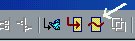 ).
).
7.) In Add Image Filter Event chose "Lens
Effects Glow" from the drop-down menu. Then
click Setup which (located right under the drop-down
menu).
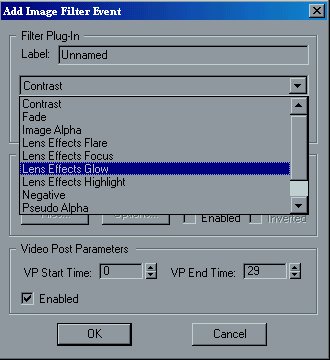
8.) In the "Lens Effects Glow" setup make
sure only "Effects ID" is checked and it's
value is 1 (1 being the number we assigned
the Material Effects Channel back in step 2).
Click OK.
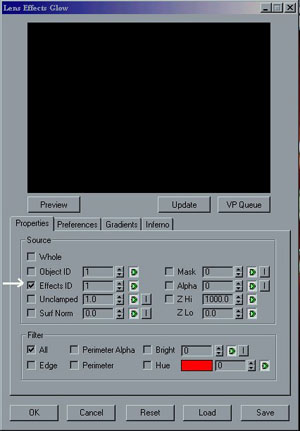
9.) Now back at Video Post click the Execute
Sequence button ( ).
The Execute Video Post box comes up. Select
Single Frame (unless you have an animated sequence
that you are rendering, then have Range selected
with the appropriate frames that you want to render.).
Then click Render to see your rendered image
(it will take a few seconds (or minutes, or hours depending
on the magnitude and size of your scene) to actually
see the affects of the glow, becuase it is applied after
all the geometry is already rendered.)
).
The Execute Video Post box comes up. Select
Single Frame (unless you have an animated sequence
that you are rendering, then have Range selected
with the appropriate frames that you want to render.).
Then click Render to see your rendered image
(it will take a few seconds (or minutes, or hours depending
on the magnitude and size of your scene) to actually
see the affects of the glow, becuase it is applied after
all the geometry is already rendered.)
**Note: You cannot see the glow in a regular render,
you have to render through video post for the glow to
be applied.
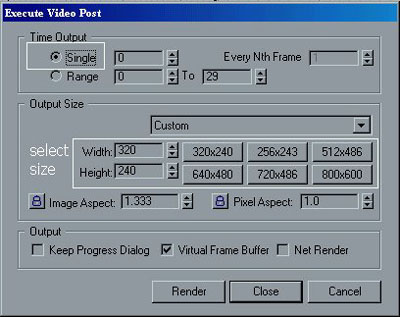
10.) Here is a snapshot of the results I got while
using the exact instructions I have given you hear.
I understand there might be a little to much glow there
to really look like a light saber but you will just
have to play with it a little while to adjust it.
You can download the actual .max scene that I created
while right this tutorial here.
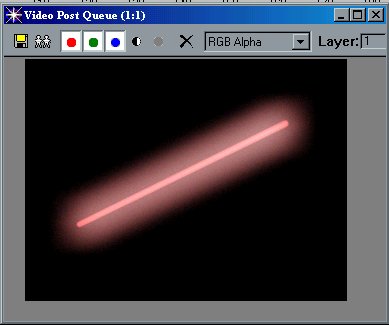
Hope you have fun creating your light saber and I hope
this tutorial helped. You can contact me at BrentK7@Fanflicks.com.
and you can check out my website at http://www.fanflicks.com/innervision/
Previous Page.
|
1 | 2 |

